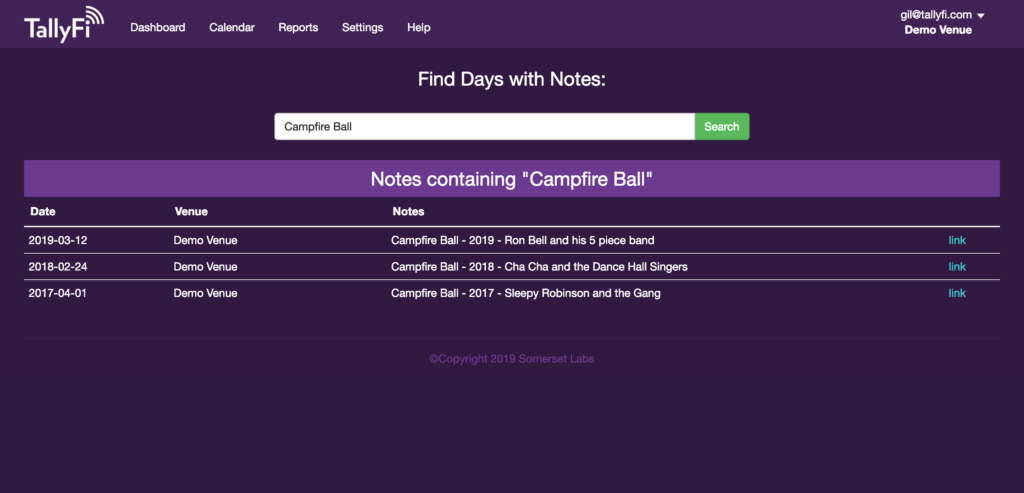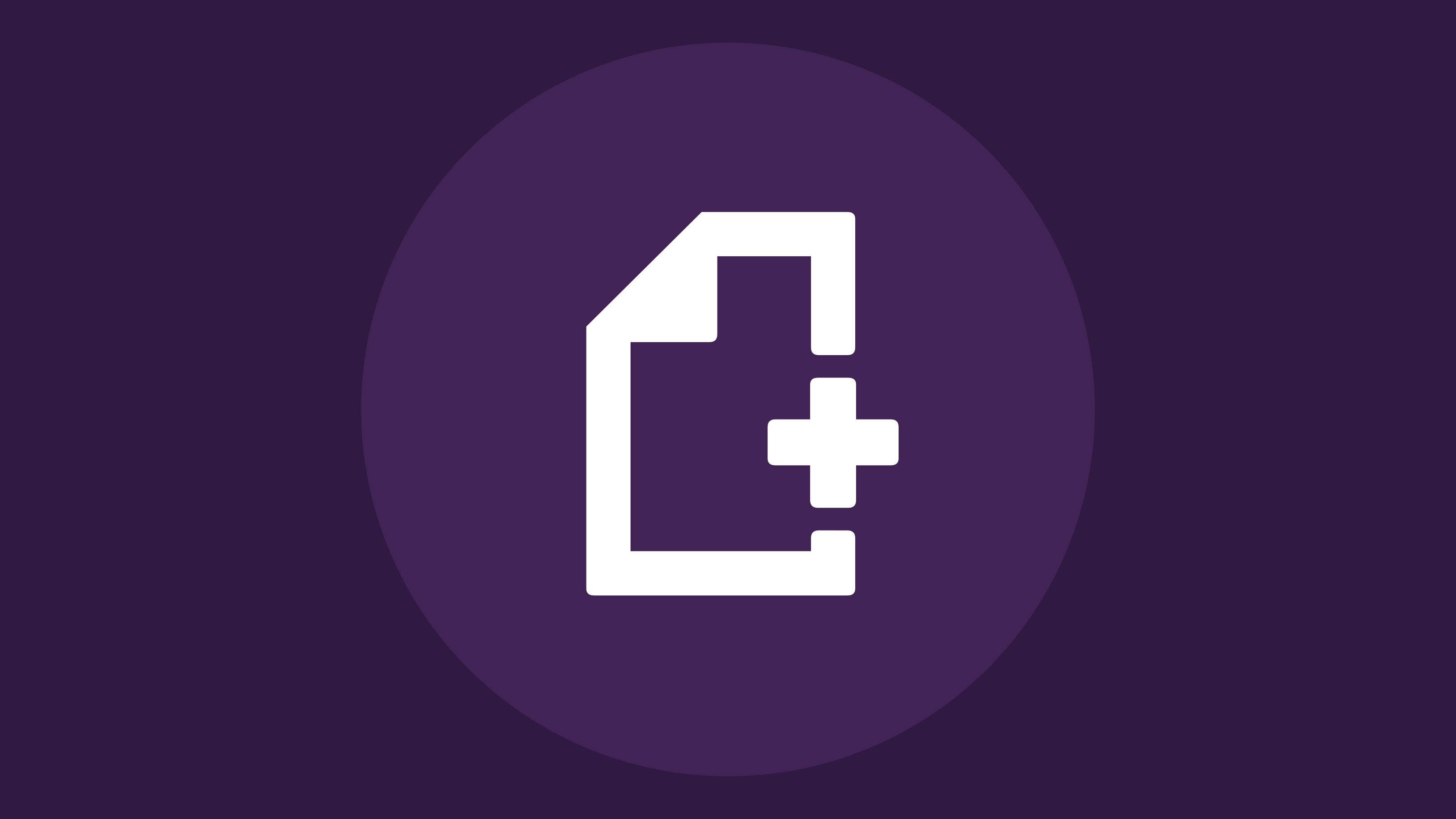The events that occur during a particular day obviously have a big effect on your numbers. This week, we’ve decided to highlight “Notes” – a feature that will help you keep track of what happened and why.
A note is simply a centralized place for you and your team to share information tied to a particular day – for example, special event details (“VIP Visit” or “Beatles Concert”), or for daily operational logs (“ticket machine broke”, or “extreme weather”). There are two places you can get started with notes:
- From your main dashboard you can add a note to the current day by clicking the note button in the upper right hand corner.
- From the calendar view you can add a note to any day by first selecting the desired date and activating the “Add Note/Sales” button.
Once you’ve done that, you’ll be provided with a free-form text area that you can fill with whatever information you’d like. The text will be visible from the calendar view alongside your daily numbers.
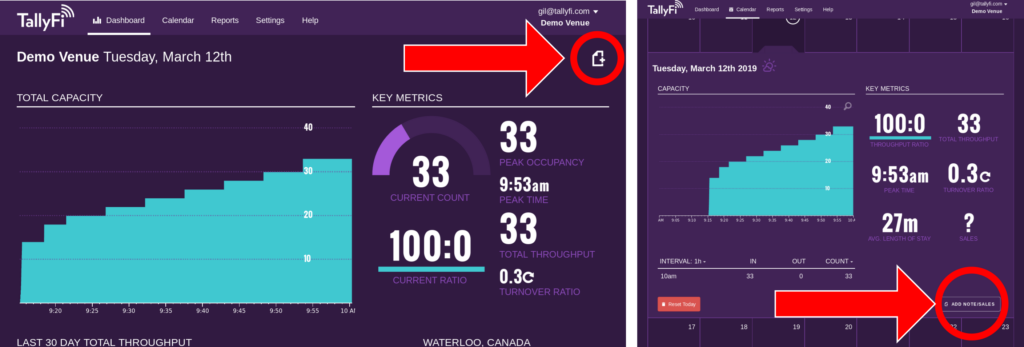
Great! The next thing you’ll want to tryout is ‘Note Search’. Visiting the calendar page, you can use the search button to find all the days that contain matching text. For instance, say you are looking to review the last three times a particular event called the “Campfire Ball” was held.
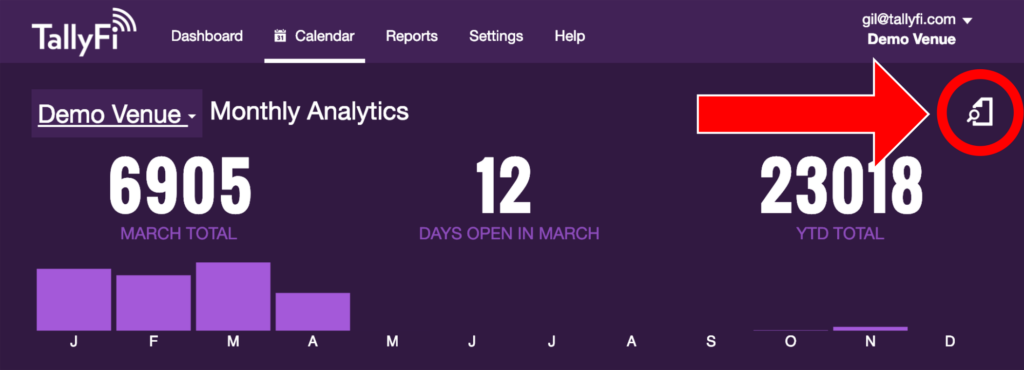
Performing the search will list each of the times the phrase appeared in the note text, so that you can easily find important events and compare their impact on daily totals. For multiple venue owners, the search results include matching days across all of your venues, which makes it easy to track events that move between locations.