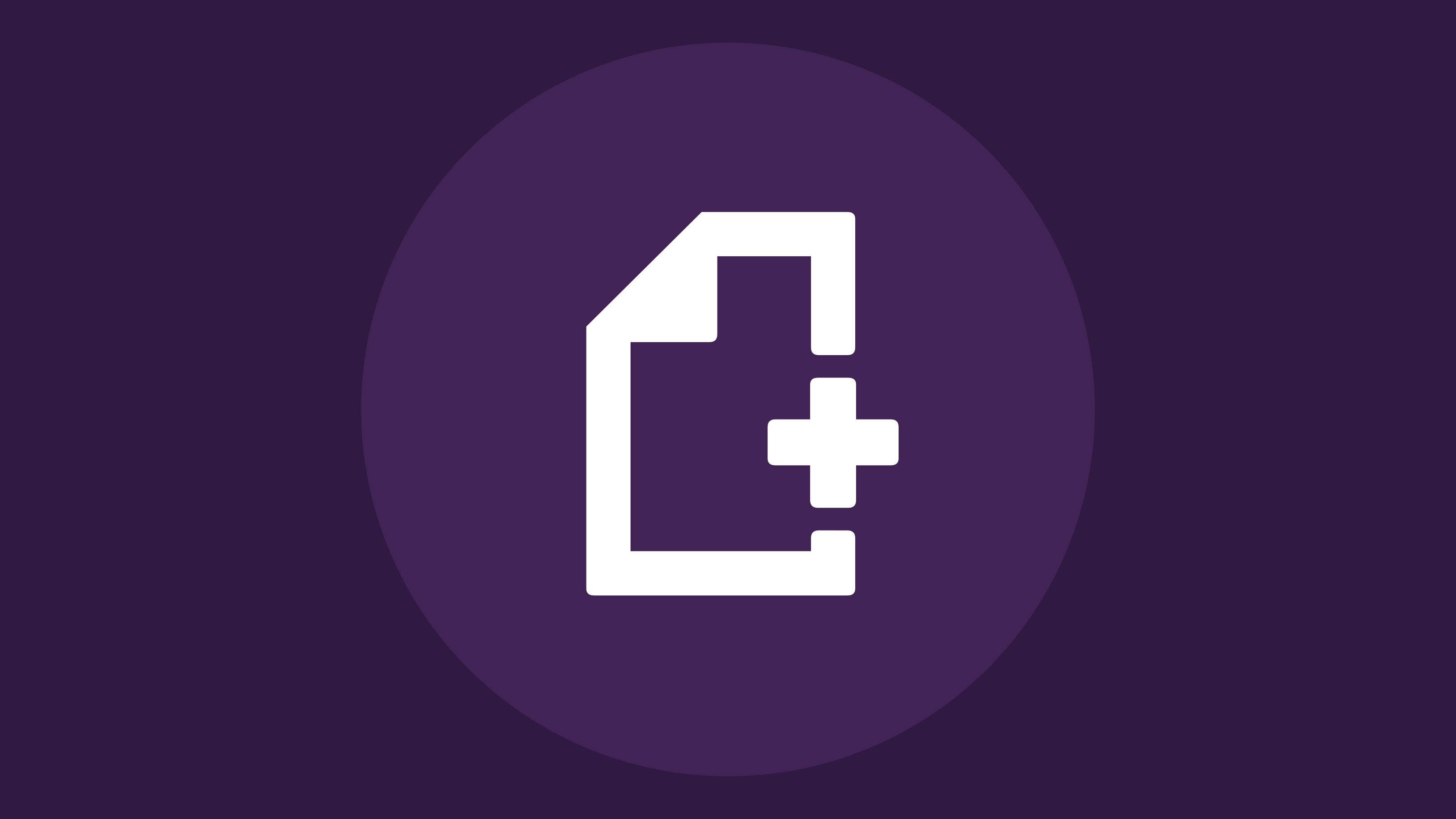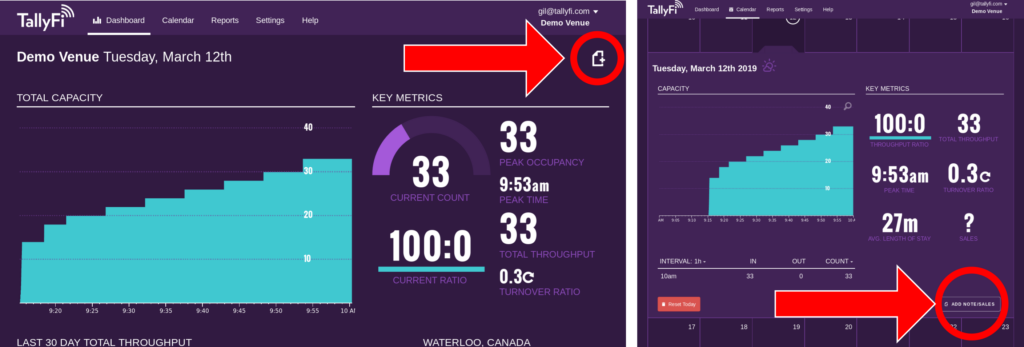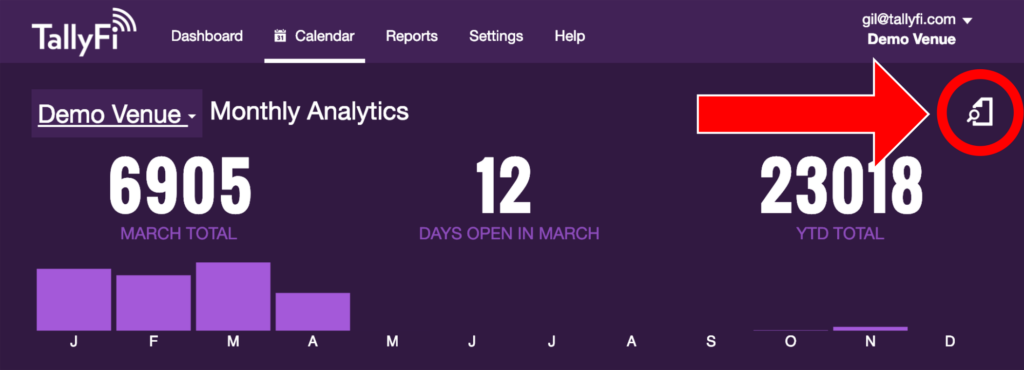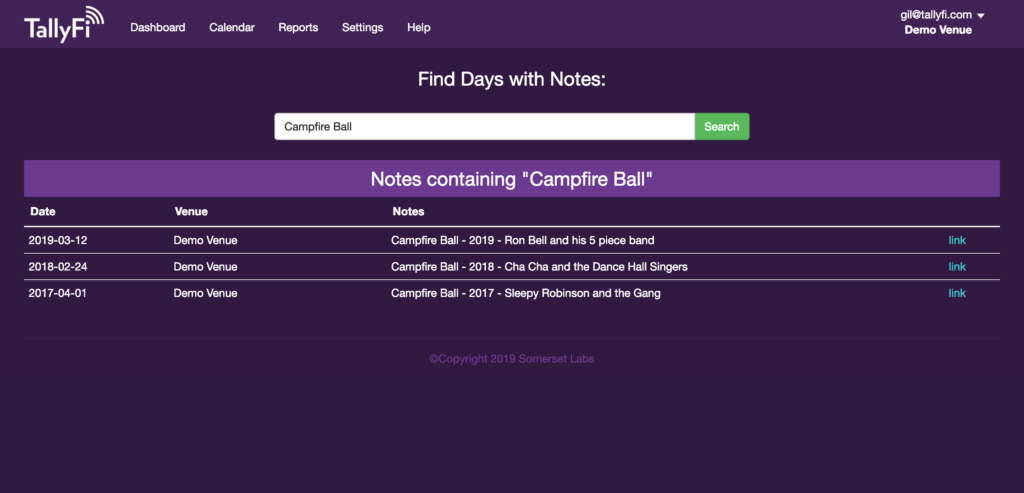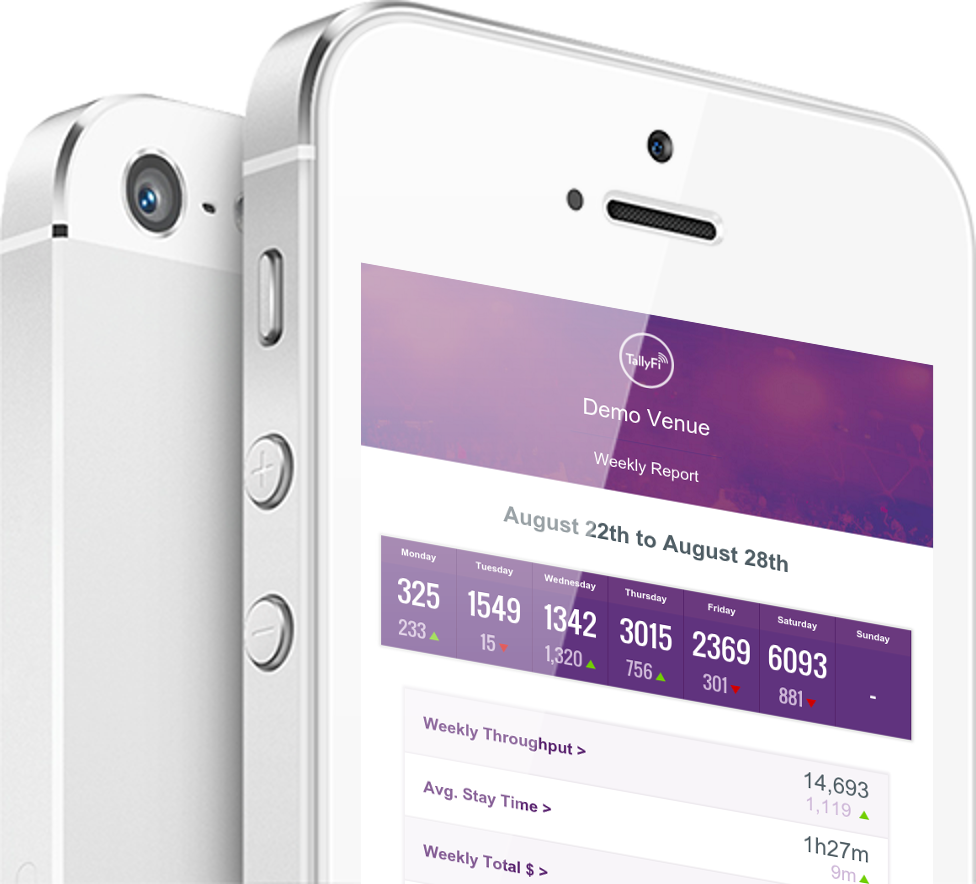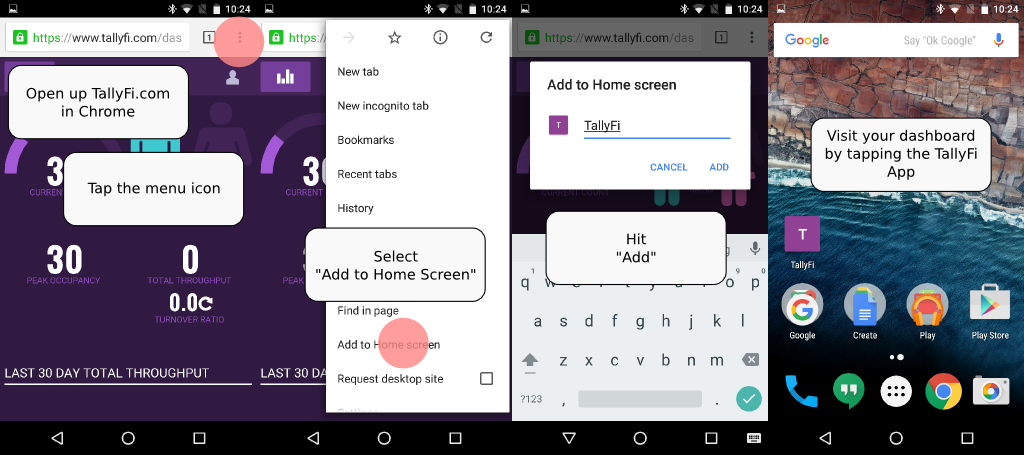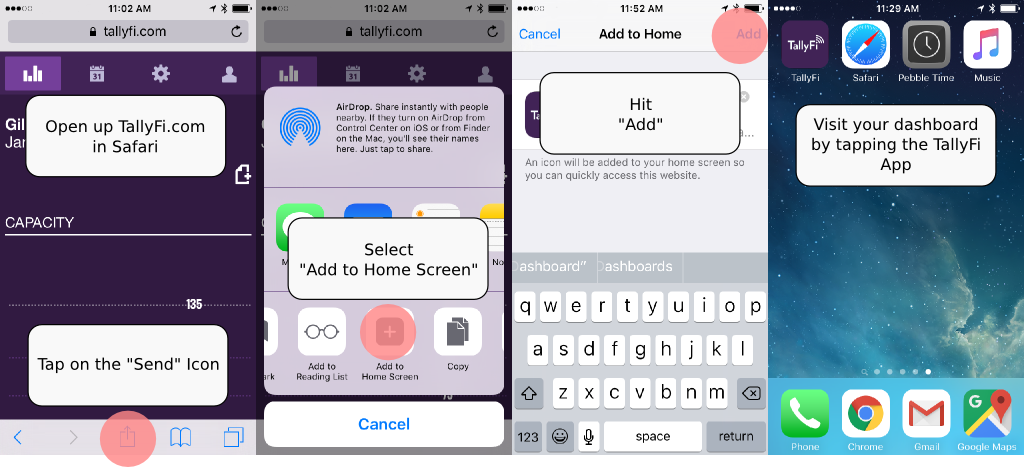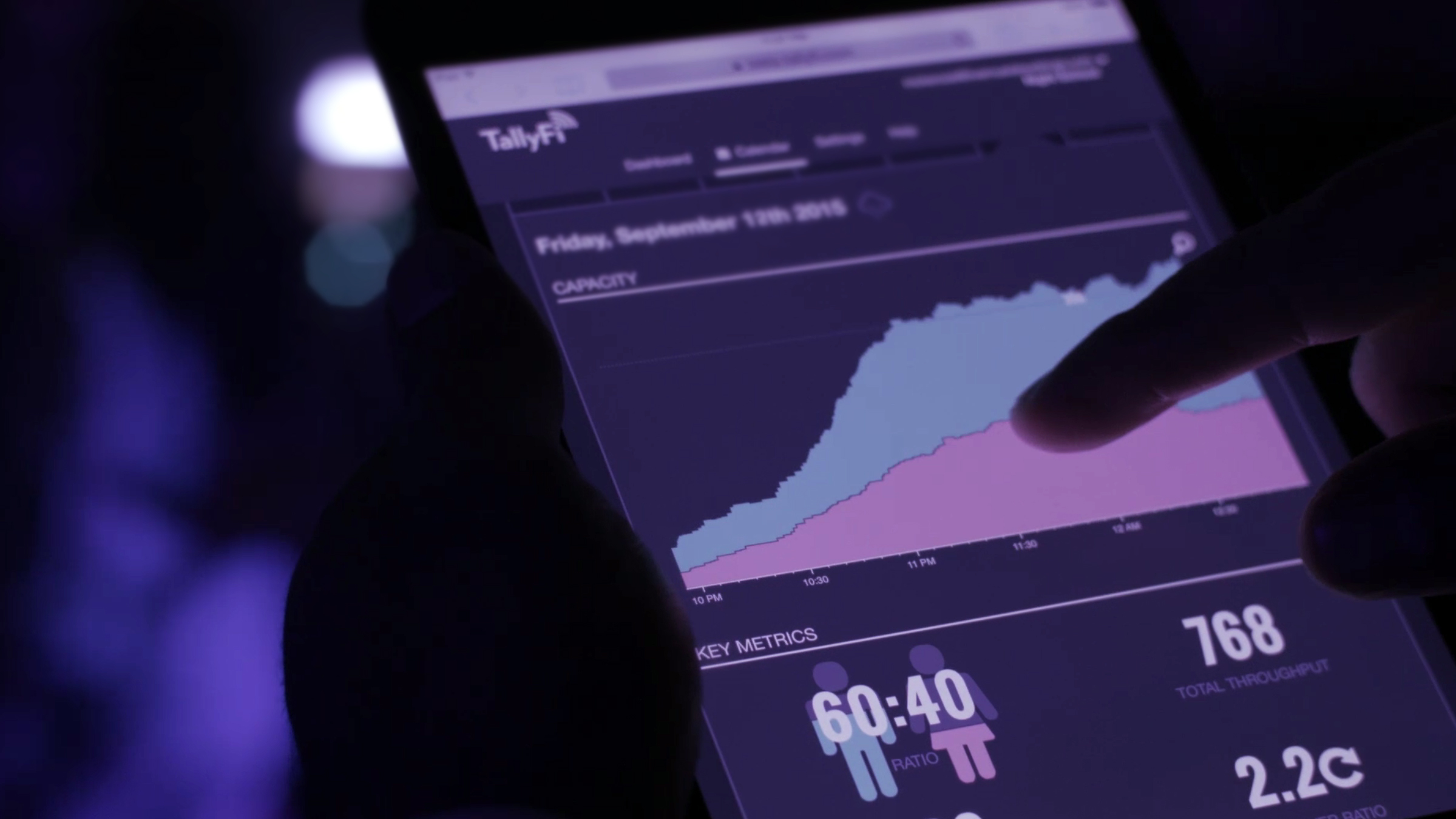At its core, TallyFi offers venues a straightforward way to monitor attendance. Our system tracks those entering and exiting, providing a real-time count. This data, by default, is private. We understand that for many, keeping this information to themselves is essential.
However, there are venues that wish to share their current count with their patrons. Maybe it’s a cafe sharing its occupancy during the brunch rush, or perhaps it’s a raffle showcasing the number of tickets sold in real-time. For these scenarios and many more, we’ve developed our custom public dashboards. If you’re looking to share this data, opting in is a breeze.
But let’s push the boundaries a bit: our system can be more than a digital counter. With some creativity, you can use it in ways you might not have first considered. For instance, while its standard use might be displaying the number of patrons, why not also use it to indicate an estimated wait time? By adjusting the pink and blue channels, it’s possible to both display the number of people waiting and estimate their wait time. It’s a testament to the versatility that TallyFi offers when approached with a fresh perspective.
Got a specific design in mind using HTML/CSS? We can integrate that directly into your dashboard without added fees above a standard level subscription. And if your ideas delve deeper or are more intricate, we’re on hand to discuss them and provide a quote to match.
To explore customizations or for any other queries, don’t hesitate to contact us at customdashboard@tallyfi.com. Whether you’re aiming for straightforward displays or innovative twists, TallyFi adapts to meet your vision.